Sequence diagrams are a type of interaction diagram that show how objects interact with each other in a sequence of events. They are useful for modeling the behavior of a system or a use case. They use lifelines, activation bars, and messages to represent the objects, their states, and their interactions.
AppMap is a tool that can generate sequence diagrams from your running code. It can also make them fully interactive by allowing you to explore the details of each object and message, filter and highlight different aspects of the diagram, and navigate to the source code.
I hope this helps you learn more about sequence diagrams and AppMap.
What is a sequence diagram?
Sequence diagrams are a kind of Unified Modeling Language (UML) diagram. They show how different parts of a system talk to each other over time. They show the messages that go back and forth and when they happen. They help you understand code because they show the main things that code does in a small space.
(Using: Tool Mindmap Online)
Uses of sequence diagrams
Sequence diagrams are particularly useful for designing and testing software systems that involve multiple components, asynchronous events, or complex control flows. Here are some common use cases for sequence diagrams:
- Understanding system behavior: Sequence diagrams can help you understand how different parts of a system interact with each other, and how the system behaves in response to different inputs.
- Designing new systems: Sequence diagrams can be used as a tool to design new systems, by helping to identify the components needed and how they should interact.
- Communication: Sequence diagrams can be used as a visual aid to communicate system behavior and design to stakeholders, such as developers, project managers, and clients.
- Documentation: Sequence diagrams can be used to document the design and behavior of a system, providing a clear and concise description of how the system works.
How to interpret a sequence diagram
Let’s talk about the basic features of a sequence diagram. These features are present in any sequence diagram; we’ll look at interactive AppMap capabilities in a later section.
- Lifeline: A vertical line that represents an object or component in the system. The lifeline shows the lifetime of the object/component and its existence over time.
- Object header: The rectangular box attached to the top of the lifeline that contains the name of the component (package, class, etc.) that the lifeline represents.
- Activation bar: A horizontal line that represents the duration of time when an object is performing an action or processing a message. It is shown as a solid line on top of the lifeline.
- Message: A horizontal arrow that represents the communication between objects or components. It is shown as a line with an arrowhead pointing from the sender to the receiver. Messages can be synchronous, asynchronous, or self-referential.
- Return message: A horizontal arrow with a dashed line that represents the return message from the receiver to the sender.
- Self-message: A message that is sent by an object to itself.
- Combined fragment: A diagram fragment representing a specific flow of control. It is shown as a box with a label that indicates the condition under which it is executed.
Here’s what this particular sequence diagram can tell us about the code that it models. The first message
begins from outside of the diagram, indicating that it originates from a
source external to the system being diagrammed. In the case of this
diagram, the external source is whatever entity made the POST request. The next message is the function call to process_action in the actionpack package, which then “activates” the actionpack lifeline, as can be seen from the lifeline changing from a dashed line to a rectangular box, which is the activation bar. This means that the package is now “active” in the system. Next, as part of the process_action message, we see a loop with two calls to the write function in the activesupport package. The loop is depicted as a combined fragment, as depicted by the grey box labeled “loop”. Within this loop box, we see our first example of a return message, which is the dashed arrow with integer above it, indicating the return type. This indicates that the write function executes and returns before we proceed to the next function call. If we skip a couple of function calls to update, we see an example of a self-message, where the actionpack package makes a call from one part of itself to another, which is depicted by a message arrow originating from the actionpack
lifeline and then returning to the same lifeline. You can see that this
increases the width of the activation bar temporarily. There are more
function calls after these, but that covers the basics.
Making sequence diagrams interactive
As useful as sequence diagrams are, there can be made even better. AppMap is a tool that adds two great features to sequence diagrams - automatic diagram generation, and interactivity.
Let’s get right into an example. Here’s a sequence diagram that was generated by running a test case for a Twitter-like application. The name of the AppMap is:
Following should unfollow a user with Ajax
☝️ Click here to open a live diagram! ☝️
When you click on this diagram, you’ll see immediately that the diagram is “alive.” You can expand, collapse, refine, and drill down for detailed trace information.
How to interact with AppMap sequence diagrams
Here are several tips for getting the most out of AppMap sequence diagrams:
- Show event parameters, return values, and a link to source code: If you click on the name of the message arrow, then that event will be selected, and you can see more information about it in the sidebar.
-
Hide a lifeline: If you click on the small x icon in
the top right corner of an Object header, then you will hide that
lifeline. This can be useful if the sequence diagram is too large and
contains code that is not useful for the task at hand. For example, you
might suspect that there’s a bug in the code, and you have a hypothesis
that the
loggerpackage is not relevant. In that case, you can hide theloggerlifeline to make it easier to find the relevant information in the diagram.
-
Collapse a section of the sequence diagram: You can click on the
[-]button on a message arrow, next to the function name, and it will collapse that section of the diagram. This is useful in a similar way that hiding a lifeline is useful. Sometimes there is extraneous information in a diagram that is not relevant to your current task. Temporarily hiding that information is a great way to quickly find what you’re looking for.
- Expand a package into classes: If an object header is a package and it contains two or more classes, then you can click on the icon in the top left corner of the object header and expand the package. This lets you get a more detailed view of the interactions between objects in the system and can help you better understand the code.
The power of interactive sequence diagrams
Sequence diagrams are a valuable tool in software engineering for modeling and visualizing complex interactions between objects in a system. Interactive sequence diagrams take it to the next level, enabling you to:
- Select specific events for more details.
- Expand and collapse object headers.
- Hide lifelines to remove clutter and focus on the most relevant information.
- Collapse sections to focus on the high level information.
How have sequence diagrams helped (or hurt!) you?
Have you used sequence diagrams on a project? Please share your personal experience by adding a Comment.
Links
⬇️ Download AppMap for VSCode and JetBrains: https://appmap.io/download
⭐ Star AppMap on GitHub: https://github.com/getappmap
🐦 Follow on Twitter: https://twitter.com/getappmap
💬 Join AppMap Slack: https://appmap.io/slack
ℹ️ Read the AppMap docs: https://appmap.io/docs
Acknowledgements
Thanks to Author.



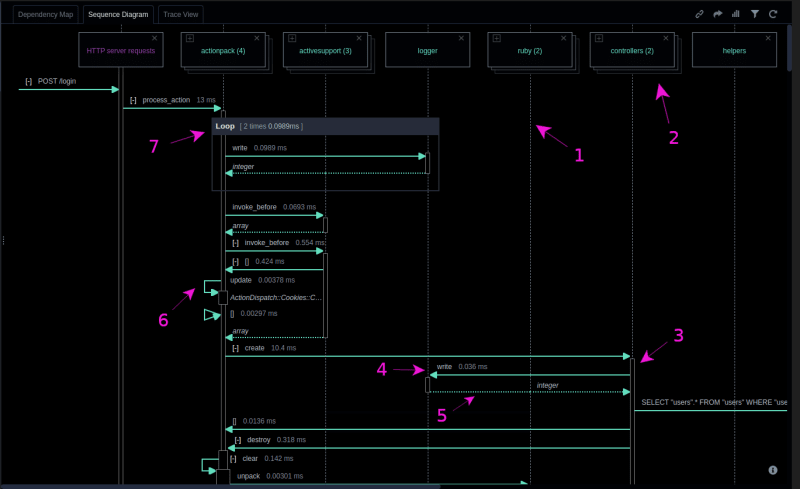
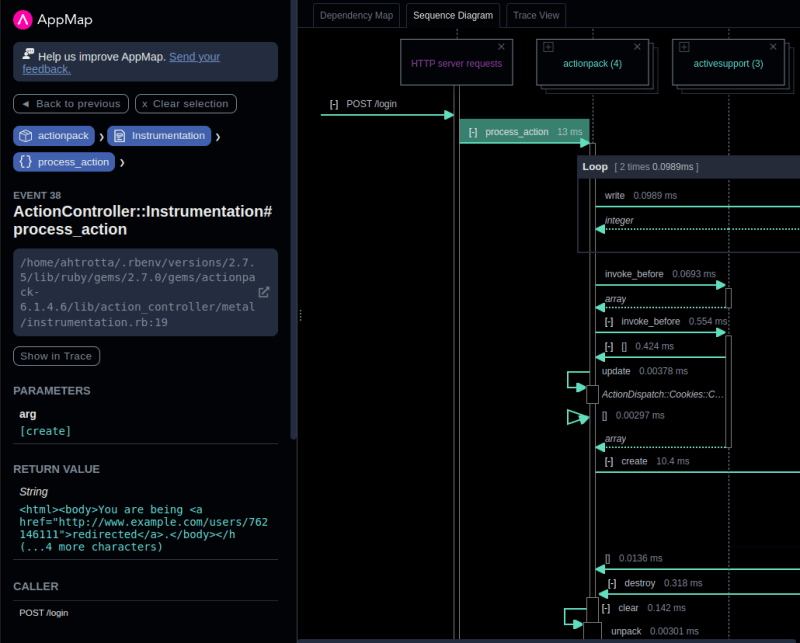

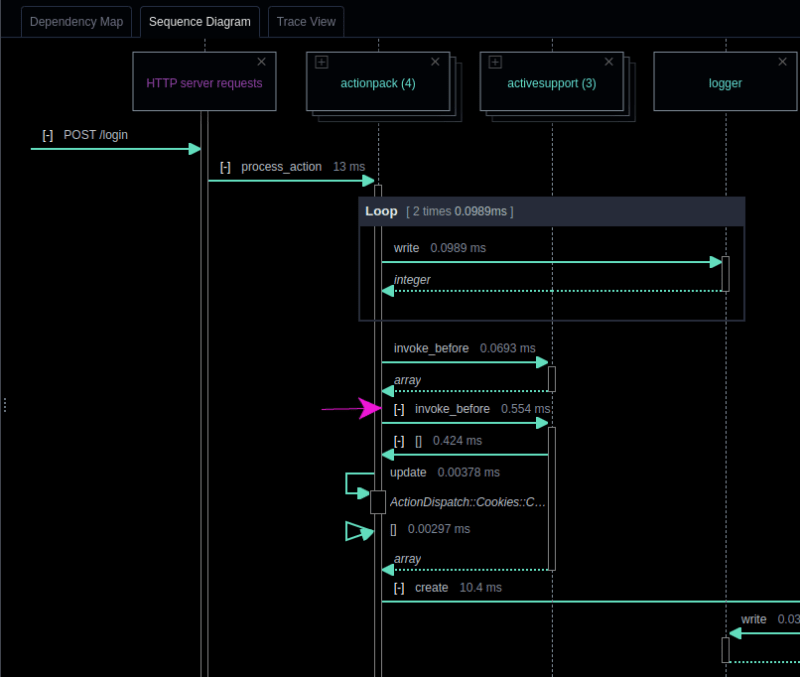
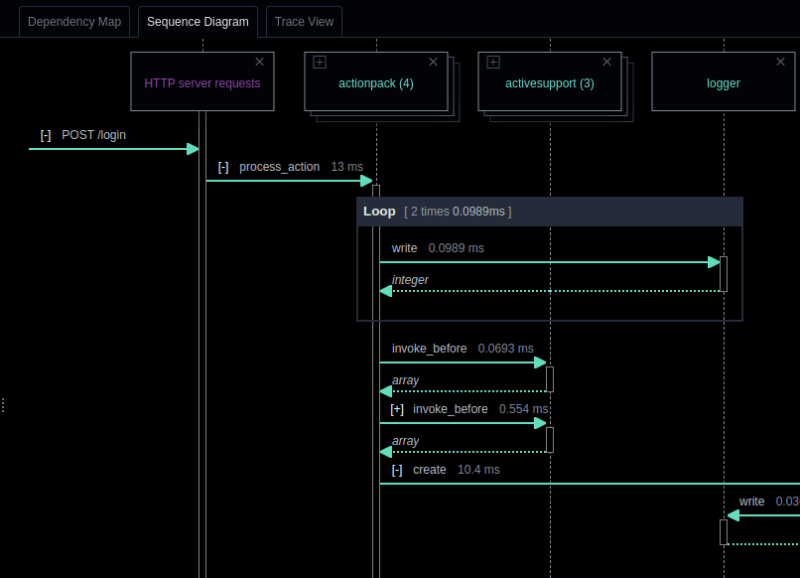
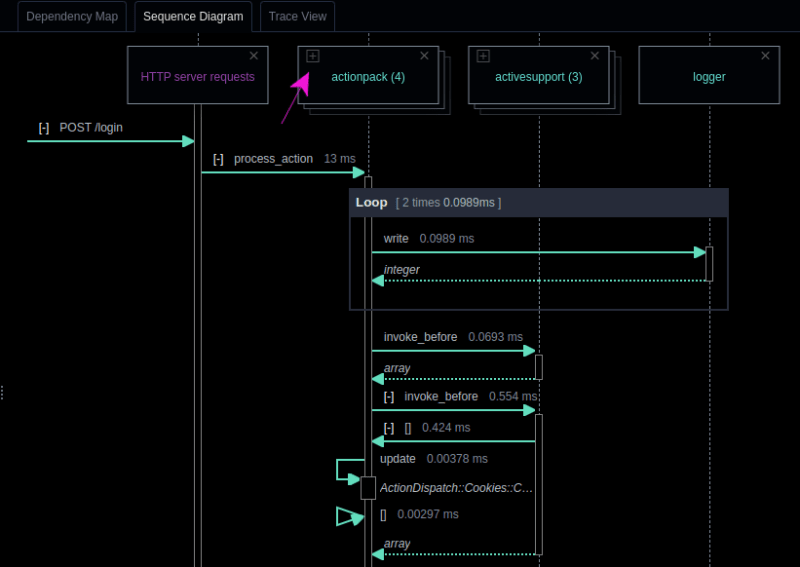
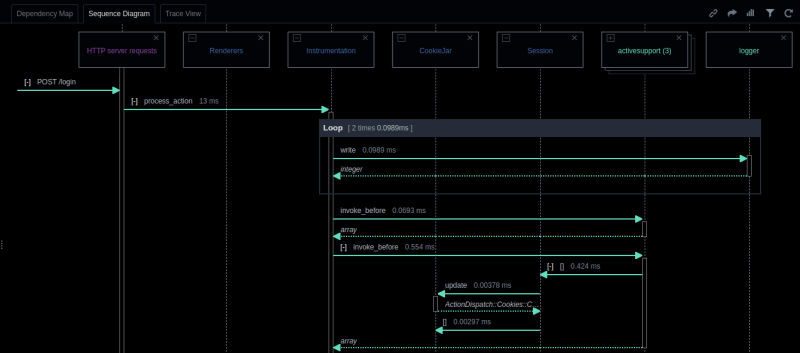










No comments:
Post a Comment